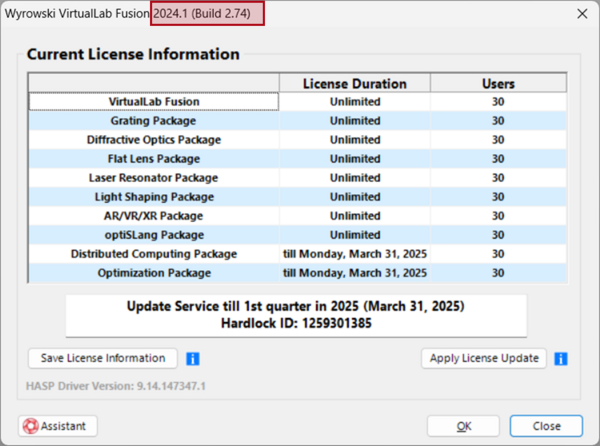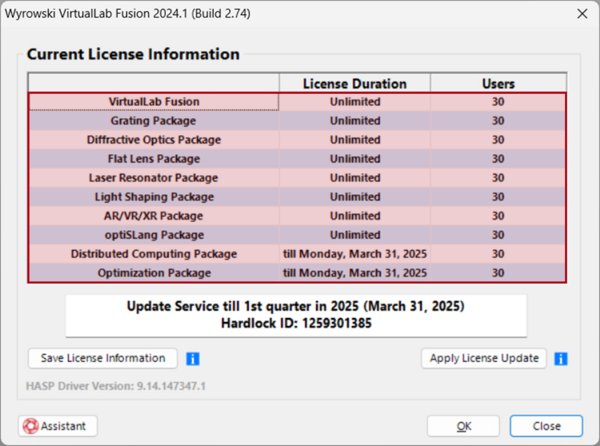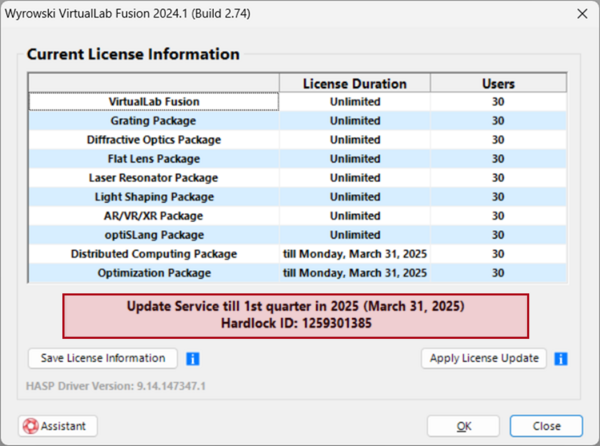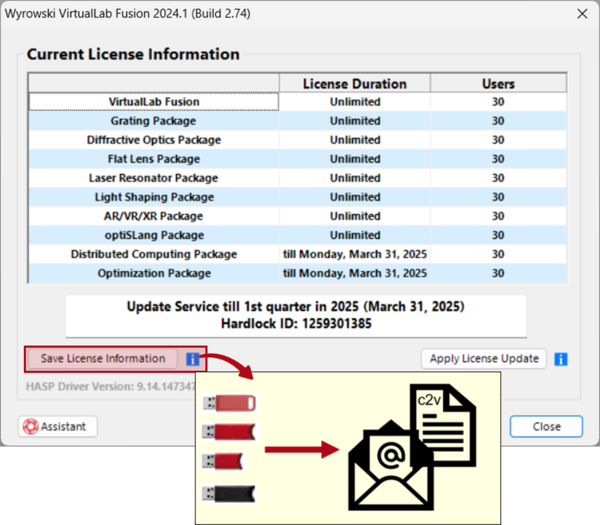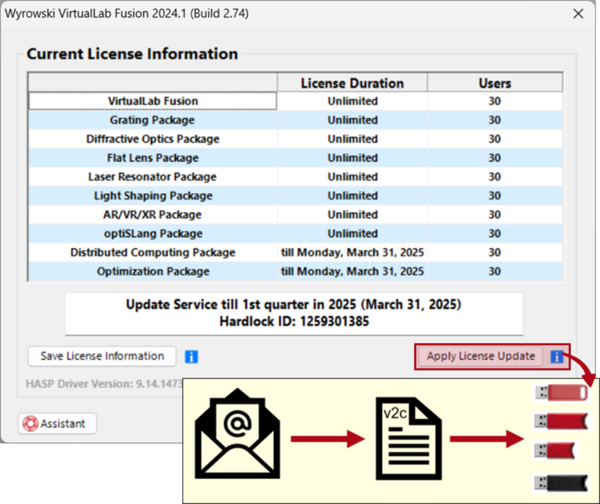License Information Window
In this document, we would like to demonstrate how to check the license information and update the license if necessary.
Find License Information via the GUI
At the top of the window, the version of the currently opened VirtualLab session is indicated:
Here, a VirtualLab Fusion user can have an overview of the purchased license. That consists of all the additionally purchased packages together with their duration and how many users can work with this license simultaneously:
Furthermore, VirtualLab Fusion also provides the user with the update validity deadline and the hardlock ID. This ID corresponds to the dongle owned by the user.
It is recommended that in case of any issues with the dongle or license, this ID is shared with the support team.
Update License Information
It is expected that over time, a user would need to update the owned license. To do so, it is essential that the corresponding license information is communicated with the support team as the first step:
1. Save License Information
By clicking on “Save License Information”, it is possible to save the license information as a client to vendor (c2v) file. The file needs to be sent to the support team via E-Mail.
This information can be seen if the mouse cursor is hovered over the blue icon next to this option.
2. Apply License Update
As the second step of the update process, the support team will provide the user with a vendor to client (v2c) file that consists of the updated license.
It is only necessary to load this file by clicking on “Update License Information” and update the license successfully!